Interlogix TruVision IP Open Standards Dome Cameras User Manu Instrukcja Użytkownika Strona 53
- Strona / 68
- Spis treści
- BOOKMARKI
Oceniono. / 5. Na podstawie oceny klientów


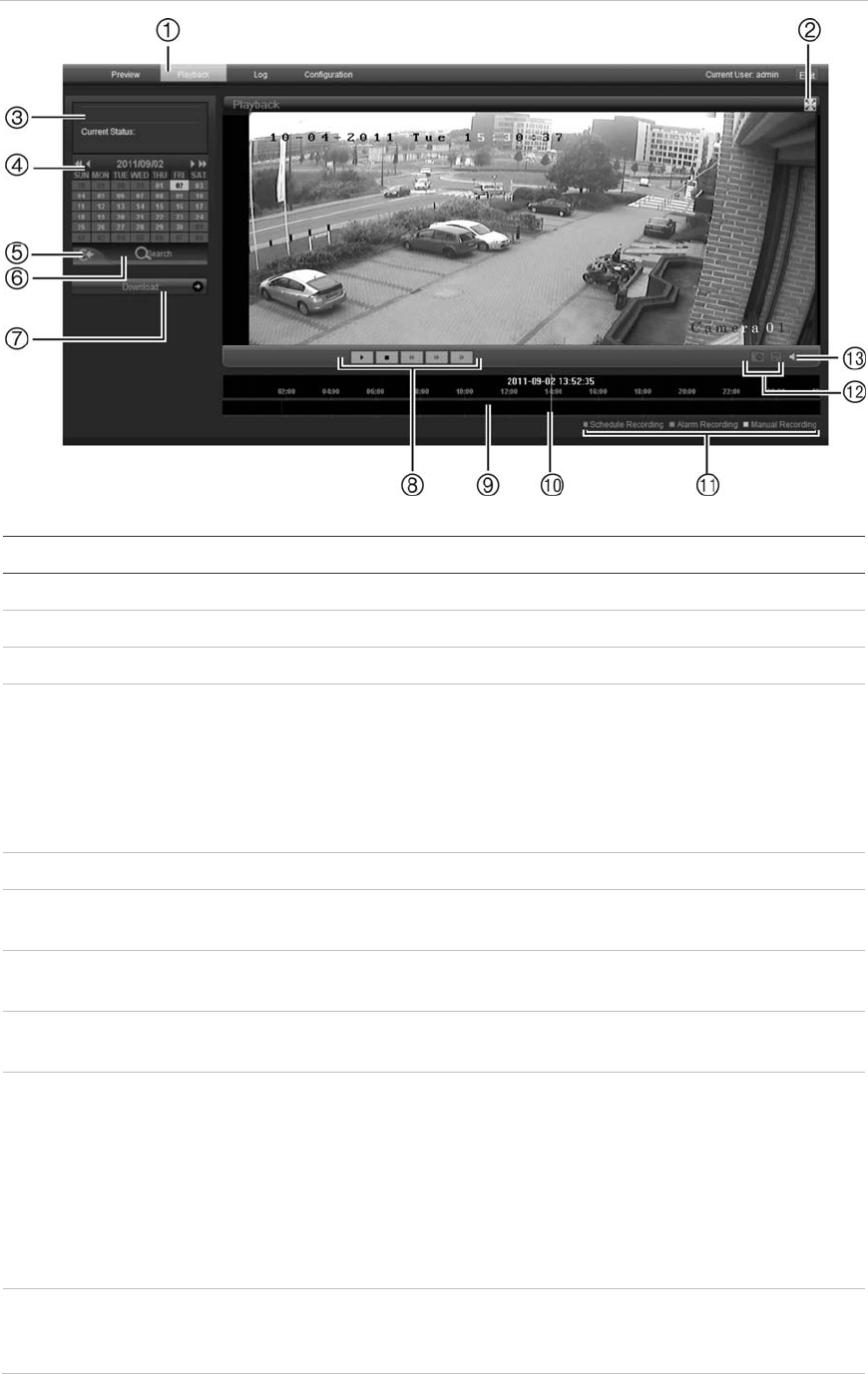
5BChapter 6: Camera operation
Figure 21: Playback screen
Item Name
Description
1. Playback button Click to open the Playback screen.
2. Full screen Click to view as full screen.
3. Current status Displays recording type currently being played.
4. Search calendar Click the day required to search.
You can
not search by particular criteria such as alarm
type or time. However, the type of recording is
displayed in the recording type bar (see item 9). The
color codes of the recording types are shown in item
11.
5. Locate time Click to enter a specific time period to search.
6. Start search Start search. Results are listed in the file list box
unde
rneath and are arranged by start time.
7. Download Click to download the selected file to your computer
desktop.
8. Control playback Click to control how the selected file is played back:
play, stop, reverse and fast forward playback.
9. Timeline bar The timeline bar displays the 24-hour period of the
day being played back. It moves left (oldest) to right
(newest). The bar is color-coded to display the type of
recording.
Click a lo
cation on the timeline to move the cursor to
where you want playback to start. The timeline can
also be scrolled to earlier or later periods for play
back.
10. Time moment Vertical bar shows where you are in the
playback
recording. The current time and date are also
displayed.
TruVision IP Do
me Open-Standards User Manual 49
- TruVision IP Dome Open 1
- Standards User Manual 1
- Content 3
- Chapter 1 5
- Introduction 5
- 0BChapter 1: Introduction 6
- Chapter 2 7
- Installation 7
- Package contents 8
- Cable requirements 8
- Camera dimensions 9
- Setting up the camera 9
- Connecting the devices 10
- 1BChapter 2: Installation 11
- TruVision IP Do 11
- Chapter 3 19
- Network and streaming 19
- Windows Vista and 7 users 21
- Local configuration 25
- Remote configuration 26
- Information about the camera 27
- Network parameters 27
- Serial port settings 29
- Chapter 4 31
- Camera configuration 31
- Defining the system time 33
- Alarm parameters 34
- Events scheduling 35
- Motion detection alarms 39
- Chapter 5 45
- Camera management 45
- Adding and deleting users 46
- Formatting the SDHC card 47
- Restoring default settings 48
- Upgrading the firmware 48
- Rebooting the camera 49
- Chapter 6 51
- Camera operation 51
- Playing back recorded video 52
- Using presets 57
- Appendix A 59
- Specifications 59
- Appendix B 61
- Pin definitions 61
- Appendix C 63
- Warranty and contact 63
 (47 strony)
(47 strony)




 (76 strony)
(76 strony)







Komentarze do niniejszej Instrukcji